Dell started something of a revolution with the launch of their U2211H and U2311H computer monitors. By featuring a then novel type of LG In-Plane Switching panel (dubbed ‘E-IPS’ or ‘Enhanced’ IPS) with ‘simple’ colour reproduction characteristics (read: 6-bits per subpixel plus dithering) and greater light transmission efficiency the backlight and panel costs could be reduced significantly. Dell also worked hard on responsiveness, ensuring grey to grey acceleration was included and input lag was low enough to be tolerable to most gamers. The end result was an attractively priced product which offers unrivalled all-round performance to the consumer.
The Dell UltraSharp series has undergone a recent refresh with a number of new monitors – including the successor to the U2311H; the U2312HM. Specification remains largely unchanged with a few aesthetic tweaks and the inclusion of an energy efficient WLED (white Light Emitting Diode) being most notable on paper. Having reviewed the U2412M (24” 16:10 member of the new series) and having had considerable experience with Dell’s previous E-IPS panel monitors we know largely what to expect from the U2312HM. Expectations of good all-round performance are pretty high, but will they be met in practice? We find out.
Specifications
As aforementioned, there is little in the basic specifications to distinguish the U2312HM from the U2311H – except for the WLED backlight which replaces the CCFL arrangement. This in turn makes the screen slightly lighter and lowers the power consumption.
The basic specifications are shown below with the positive ‘stand out’ features highlighted in blue.
Features
and
aesthetics
The Dell U2312HM has a smart and simple look. It is similar in design to its predecessor, the U2311H, but with some subtle refinements such as more rounded corners to the stand, neck and base. The bezel has a reasonably thin (18mm) edge and comes in a choice of silver (this review model) or black matte plastic bezel on the UK and European markets and matte black elsewhere. The screen surface is matte anti-glare with a high ‘haze value’ similar to the U2311H and indeed U2412HM. This is very effective at reducing unwanted reflections and glare and is very practical for the ‘office’ environment for which the UltraSharp range is primarily designed. It also treats light emitted from the monitor in much the same way (i.e. diffusing it) which adds a ‘grainy’ appearance to lights and other white colours whilst also reducing potential colour vibrancy and slightly reducing image clarity. This was noticeable during our testing but we aren’t going to pick up on it with specific examples (see the U2412M review for these) as frankly it can get a bit tedious and repetitive.

At the bottom right of the monitor you will find an illuminated power button with the power symbol lit blue when the monitor is ‘on’ and amber to signify ‘standby’. Above this are the four pressable buttons which control the OSD (On-Screen Display) of the monitor. Many people will prefer this approach to touch-sensitive areas. Dell’s ‘touch’ implementations are usually nice and responsive but this would add additional cost to the product. The OSD navigation buttons are non-illuminated but once activated the OSD is well labelled and well laid out on the screen, as shown below.
The third button down gives you access to the main OSD menu which follows the usual Dell layout and includes a small green ‘Energy Use’ indicator bar at the top right. This closely follows the brightness of the monitor and allows you to quickly analyse the overall effect of various preset modes or brightness adjustments on the U2312HM’s power consumption. The ‘Game’ and ‘Movie’ presets enable dynamic contrast by default so the energy usage will fluctuate depending on the image. The main features of the OSD menu are shown in the video below
From the side the monitor is reasonably thin at around 60mm excluding stand – despite this an internal power adaptor, 2 USB ports VESA housing is all part of the package.
You also get a good view of the stand from this angle. It is sturdily built and operates smoothly to allow around 4 inches of height adjustment, 21° backwards tilt (and limited forward tilt) as well as 45° swivel either side. The monitor can also be rotated 90° and put into portrait mode – although rotation of the monitor is a little ‘stiff’ compared to the other adjustments.

The rear of the monitor is a fairly plain matte black plastic with the silver rear face of the stand and Dell logo dominating the centre-line. Ventilation slates are also includes – the WLED backlight generates relatively little heat but the internal power adaptor could potentially get slightly warm under extended periods of high screen brightness. Under normal use at 60% brightness; the top of the monitor and the screen is very cool to the touch and heat is really not something to be concerned about with this monitor.
Dell has included a nice range of PC essential – AC input (power), DC output (for Dell SoundBar), DisplayPort, DVI-D, VGA and 2 ‘extra’ USB ports (plus one upstream to ‘activate’ the ports). For cost and market position reasons HDMI has not been included.

Calibration
Under the default settings the monitor gave a reasonably well-balanced image with some good rich colours. It was a little bright out of the box at the default brightness of ‘75’ but comfortable for daylight use at a brightness of ‘60’. There was also a noticeable green dominance with relatively weak blues. This was corrected by some relatively minor adjustments to red and slightly more significant adjustment to the green channel (default values were ‘100’ for each colour channel) to achieve a desirable 6500k white point. The corrections we applied are shown below, but it is worth remembering that each individual U2312HM unit will be slightly different and you shouldn’t necessarily expect optimal results by copying our settings directly –
Red: 95
Green: 91
Blue: 100
Adjusting the colour channels in this way is not a perfect solution as a lower luminance will be outputted for any given black level and therefore overall contrast is reduced slightly. We will explore this effect in the proceeding section of the review. This was the only thing that required tweaking (other than brightness) as the default contrast level proved optimal whilst the average centre-point gamma was recorded as 2.2, which is the target for PC usage. More specific correction of gamma curves can be applied on the software level using ICC profiles – but this level of correction is not required for the purposes of our testing and the games and movie applications we use will ignore or misinterpret these values anyway.
Contrast
and
brightness
Dell claims the usual 1000:1 static contrast ratio, a relatively high 300 cd/m2 luminance and the usual bloated figures for the dynamic contrast ratio – in this case 2m:1. We compared the white luminance, black luminance and resulting contrast ratio under various settings (including our ‘test settings’) using a KM CS-200 ‘Chroma Meter’. All settings were kept at the default for their respective presets (‘100’ per colour channel and ‘75’ contrast for the ‘Standard’ mode preset) with the exception of Dynamic Contrast being disabled for the ‘Game’ and ‘Movie’ presets. The peak white luminance, deepest black luminance and highest overall contrast ratio (non-dynamic) have been highlighted in black and all test setting results in blue for convenience.
| Monitor Profile | White luminance (cd/m2) | Black luminance (cd/m2) | Contrast ratio (x:1) |
| ‘Custom’, 100% brightness | 365 | 0.43 | 849 |
| ‘Custom’, 80% brightness | 245 | 0.29 | 849 |
| ‘Custom’, 60% brightness | 199 | 0.23 | 865 |
| ‘Custom’, 40% brightness | 172 | 0.20 | 860 |
| ‘Custom’, 20% brightness | 145 | 0.17 | 853 |
| ‘Custom’, 0% brightness | 119 | 0.14 | 850 |
| Test settings, 50% brightness, 75% contrast (RGB adjusted) | 170 | 0.22 | 773 |
| ‘Text’ | 195 | 0.24 | 813 |
| ‘Movie’ | 142 | 0.17 | 835 |
| ‘Gaming’ | 186 | 0.22 | 845 |
| ‘Photo’ | 173 | 0.21 | 824 |
| Dynamic Contrast (‘Gaming’ mode) | 365 | <0.01 | >36,500 |
The peak static contrast ratio recorded on the U2312HM was a little under the 1000:1 specified by Dell at 865:1 (brightness of ‘60’). This is quite good for an IPS panel monitor really and similar to the peak reading of 815:1 on the U2412M. However; we had to make some moderate changes to the colour settings to achieve a desirable colour balance for our testing. This dropped the contrast ratio down to 773:1 which is still reasonably good as a post-calibration result. The maximum luminance we recorded was a retina-scorching 365 cd/m2 – easily exceeding the 300 cd/m2 specified by Dell and also surpassing the 352 cd/m2 recorded on the U2412M. The minimum luminance recorded was 119 cd/m2 which is quite high for a minimum luminance value. Nonetheless; this gave the monitor a thoroughly decent 246 cd/m2 luminance range. It is possible to ‘achieve’ a lower black luminance than the minimum 0.14 cd/m2 recorded at 0% brightness (note the 114cd/m2 white point here) by enabling ‘Dynamic Contrast’ under the ‘Game’ or ‘Movie’ preset. This can only be obtained in an entirely black scene which is quite an unrealistic and artificial scenario; our thoughts on the limited practicalities of this mode have been made clear in our previous reviews so no need to repeat ourselves again here. As far as dynamic contrast modes go the U2312HM’s implementation responds swiftly to extreme changes in the white and black levels of an image. This could prove distracting at times, but if you’re going to make use of such a mode; it is better to be this dynamic rather than responding so slowly that the scene context has changed once again before the backlight has responded.
It is also important to look at the contrast more broadly as your eyes consider more than just that little central region that the luminance meter and above table focusses on. Our U2312HM review sample exhibited slight excess backlight bleed-through emanating from the bottom two corners. This is only really visible in a dark room when viewing blacks and under such circumstances is also exacerbated by the noticeable silver sheen of ‘IPS glow’. Whether visible or not both of these issues serve to lower the perceived contrast and limit the distinction of certain dark colours and ‘black’ in much the same way as a relatively low contrast ratio. It is important to note that levels of IPS glow should be similar on all units but the levels of excess backlight bleed-through can vary due to differing stresses during manufacture and transportation.
But it isn’t just black scenes that are affected by such variation in the backlight; another thing to consider is the ‘pure white’ uniformity across the screen. Due to relatively high luminance and ideally ‘pure’ nature white is a good colour to use to highlight any luminance variations across the screen. Such variation will also affect a ‘mixed’ image and is an important consideration for colour-critical work in particular. Absolute luminance (cd/m2) and percentage difference from centre luminance is given in the table below. For this table recordings were made using a Spyder3Elite colorimeter at 9 equidistance ‘pure white’ quadrants, running across the screen from top left to bottom right.
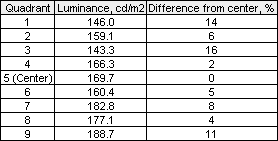
The maximum deviation from the central (‘quadrant 5’) luminance of 169.7 cd/m2 was measured at ‘quadrant 3’ towards the top right corner of the screen. The luminance here was measured as 143.3 cd/m2 which is significantly dimmer (16%) than the central luminance. Deviation was also relatively high (14% dimmer) at ‘quadrant 1’ towards the top left of the screen. Perhaps to be expected given the excess backlight bleed-through the bottom of the screen was slightly brighter than centre, reaching up to 188.7 cd/m2 at the bottom right (‘quadrant 9’) which is 11% brighter. This means that there is a maximum luminance variation across the screen of 42.7 cd/m2 at a 169.7 cd/m2 white point. For ‘entertainment’ and general use purposes this doesn’t pose and real problems and is much less noticeable in practice than the perceived luminance variations caused by the limited viewing angles of TN panel monitors. For colour-critical work it is worth considering – but it is worth remembering that individual units will vary and not all U2312HMs will suffer in the same way when it comes to the uniformity of the backlight.
The deviation in luminance can be seen using both recorded and extrapolated values in the contour map below. It is a good illustration of the differences between the relatively ‘dim’ top of the screen to the relatively ‘bright’ bottom.
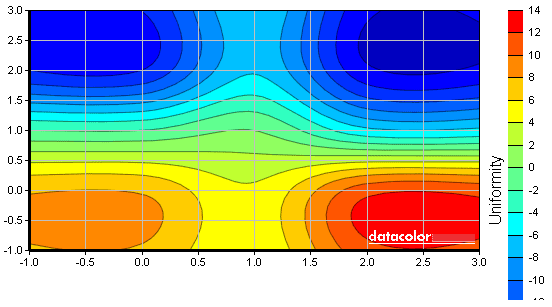
In practice the contrast performance of the U2312HM was generally quite pleasing with some very minor niggles at the low end. The first game title we tested was the infamous Battlefield: Bad Company 2 which gives a pretty decent dynamic range to play with. At the high-end the snow and sand-covered environments had a good bright look about them in the sunlight without any noticeable loss of detail through bleaching. At the low end there was a minor loss of detail in some of the darkest areas but nothing particularly noticeable or major. The second game title we tested was Dirt 3, which told a similar story but featured more ‘absolute’ darkness at night and more complex night-lighting models. Brightness at the high end was good with the sun’s glare and bright car headlights contrasting well with the surroundings. Some low-end detail was missing in places – subtle details within the car and the branch structures of trees in dim light were not quite as defined as they should be.
We also analysed the contrast performance using the Lagom LCD tests. These tests are designed to highlight any weaknesses in a monitor’s performance, even those that would not normally be apparent.
- Performance on the colour gradients was very good. The only issue was that the darkest blue bar blended into the black background. Distinct brightness steps were observed elsewhere.
- Performance on the black level test was relatively good. All but the first block could be distinguished from the background, although the second block was also difficult distinguish. All blocks were free from noticeable dithering.
- White saturation performance was again quite good. The final checkerboard pattern could not be distinguished from the background and the second-last block was quite faint. All other checkerboards were distinguishable from the background and this was largely independent of viewing angle.
- The greyscale gradient was very smooth without any banding. Some very slight temporal dithering could be observed at the mid-low end (dark greys). Slight static dithering may also have been present but this was impossible to distinguish from the ‘haze’ of the antiglare surface.
Colour
reproduction
The U2312HM’s colour gamut (red triangle) was compared to sRGB reference (green triangle) under our test settings using the Spyder3Elite’s reporting functionality. The results are shown in the image below.
The U2312HM matches the sRGB reference gamut quite closely and even extends slightly further in the yellow-greens. Blue and purple coverage is perhaps slightly under sRGB but in reality things are very close and this is just to show the potential colour range; a small part of a much bigger picture when it comes to colour reproduction. In practice the IPS panel of the U2312HM had a lot to bring to the table as far as colours are concerned. On our first test title, Bad Company 2, we observed an excellent variety of subtle shades such as different brick reds, earthy and woody browns and natural greens. Colours had good depth and fullness (particularly the forest greens) but lacked a certain vividness in places. This vibrancy was also lacking somewhat on our second game title, Dirt 3, most notably in the car paintjobs and advertising around the track. Still – these elements were far from lacklustre and the game title showcased an excellent range of colours, particularly the earthy browns and various greens (from pale, to minty, to deep and dark).
The natural shade variety of the monitor carried over to our film title. Particularly pleasing was the natural aesthetic of The Girl with the Dragon Tattoo Blu-ray. Skin tones all looked appropriately saturated without any unintended tints whilst environments appeared natural but appropriately varied. Some elements within the film, such as roaring flames and flashing lights could have done with a little extra dynamism but the atmosphere was captured well. Our second film title, Futurama: Into the Wild Green Yonder, could also have done with a little extra vibrancy in places. Having said that the pastel shades and overall colour variety observed was excellent and coupled with the consistency of shades this made for a pleasant viewing experience. This film title is a particularly good test for colour consistency as it is animated and features large areas of a given shade. The characters skin or their clothes should be uniform throughout the image and it certainly looked as if they were in our testing. Subtle differences in character skin tones and very slight differences in certain objects (particularly in similar shades of green) could all be picked up.
Viewing
angles
The consistency of the colours produced by the U2312HM was excellent in our game and movie tested. This aspect can be studied even more scrupulously by using the Lagom viewing angle tests. These highlight even minor variations in colour, gamma and brightness that can affect how the image will appear on a monitor. The results were excellent here, as expected:
- The purple block appeared a lilac-purple for the most part with some areas of pink towards the far left edge.
- The red block appeared a solid light red without any noticeable pink transition.
- The green block was displayed as a fairly rich green with some slight yellowing towards the top.
- As usual the blue block appeared a good deep blue without any noticeable colour shift. There was a slight brightness shift (darker towards the top than the bottom) but this probably had more to do with the backlight than the viewing angles.
- The Lagom text confirmed that the gamma curve of the U2312HM is not greatly influenced by viewing angles, appearing a blended grey without flashes of red or green in the text.
The results of the Lagom text test and a ‘varied’ desktop background at various ‘extreme’ viewing angles can be seen below. You will note that the most noticeable shift on the desktop backgrounds pertains to the black peripheral area which appears to flash silver every now and then. This is the ‘IPS glow’ that was mentioned previously in the review.
Response
times
IPS monitors are often frowned upon for their relatively slow response times that are quoted by the manufacturers. Dell quotes a 8ms typical grey to grey response time for the U2312HM. This may seem quite high compared to the 2ms quoted for some modern TN panel monitors but these values alone only paint a very small part of the picture – essentially telling you that pixel overdrive (Response Time Compensation) is used to boost grey to grey pixel transitions. Dell’s recent IPS panel monitors have come with pretty refined pixel overdrive that can offer a much smoother gaming experience than would be achieved without this technology. The pixel response behaviour of the U2312HM was analysed using a small piece of software called PixPerAn (Pixel Performance Analyser) and a camera at high ISO to capture the results. The tempo of PixPerAn was set as high as it would go. This is the best way to reveal the extent and nature of the trailing a monitor produces and should be considered ‘worst case’ as far as PixPerAn is concerned. As we explore subsequently the range of pixel transitions and nature of these transitions is very varied under ‘real world testing’ in ways that this test won’t capture, but this is a useful point of reference and analysis.
The image above shows a secondary trail behind the car and its driver as well as a slight ‘overdrive trail’. This inverted trail is an artifact caused by what is known as ‘RTC (Response Time Compensation) overshoot’. This occurs when the voltage increase used to boost the pixel transition (in this grey to grey scenario between relatively similar colours) is too great and the pixel ‘overshoots’ the desired colour and instead transitions to something resembling black. To try to speed up the relatively slow grey to grey pixel transitions of IPS monitors as much as possible does require quite an aggressive overdrive and such artifacts are certainly not unheard of.
As mentioned previously actual gameplay is a more varied and dynamic scenario and potential weaknesses highlighted by the high-tempo PixPerAn test don’t usually manifest themselves in such a blatant way. On Bad Company 2, for example, trailing was pretty insignificant when running about on foot with textures remaining reasonably sharp and focussed. More pronounced trailing could be observed, as is often the case, when strafing or turning sharply close to walls, trees and other ‘screen filling’ objects. Even this was fairly tame and it was only really when sharply turning in some of the agile vehicles that trailing become very noticeable. At times the usual dizzying sensation would be accompanied by a kind of ridge effect texture-breakup artifact related to the RTC technology.
Our second game title, Dirt 3, was perfectly playable during the race game modes with no particularly distracting trailing getting in the way. There was frequent ‘blur’ of the track and environment (not related to the games motion blur effect) after even the gentlest tweak of the steering wheel. The Gymkhana game mode, which involves lots of sharp turning, did highlight some of the more distracting trailing similar to that experienced on the nimble vehicles of Bad Company 2. The ‘blur like’ trailing here went way beyond the scope of the ‘motion blur’ intentionally incorporated into the game and texture break-up was evident at times. This extensive blurring and indeed any noticeable trailing was completely absent in the two movie titles we tested (Futurama and The Girl Who Played with Fire). This is partly due to the pace of the action but also because any such pixel response issues are well-masked by the slight ‘judder’ caused by the low frame rates at which these titles are shot or processed.
Another factor which will affect the gameplay capabilities of the monitor (but have no relevance to films) is input lag. An absolute value for input lag can only be obtained using specialist skills and an accurate measuring instrument such as an oscilloscope. Unfortunately we don’t have this equipment or expertise to hand at the moment and would be left with a more common ‘stop watch’ method’ to measure input lag. This method gives a relatively rough estimation of input lag due to the one-frame resolution (16.6ms on a 60Hz monitor) and requirement of human interpretation as explored in the input lag section of . It is almost inevitable that results will vary between sources, sometimes by up to several milliseconds, and people will often fret and criticise because of this. To that end we choose not to include these figures in our review and use such testing for our own purposes and interest only.
For those who are into the particulars –based on our testing the U2312HM is an exceptionally responsive monitor as far as input lag is concerned. How responsive a monitor will feel is actually a combination of several factors beyond simple ‘input lag’ from the monitor, with the pixel transitions and the delay between frames also playing a role (see this article). As far as pure input lag is concerned Dell has done brilliantly here and the input lag is virtually non-existent on this model (easily below 5ms on average) with very snappy responses to user input on the game titles we tested.
Conclusion
Dell transformed the way the IPS monitor was viewed and opened it up to a much broader market with their introduction of the U2211H and U2311H in the summer of 2010. These monitors promised, and delivered, superior colour reproduction and viewing angles to anything else in their price class. They also proved to be very responsive monitors and by using the more mainstream 1920 x 1080 resolution found favour amongst gamers and movie fans. Not one to be left behind Dell has now refreshed and replaced these with WLED-backlit models, including the U2312HM we have used and abused here.
The U2312HM delivered an impressive performance which certainly held true to our expectations of the modern 23” Dell UltraSharp monitor. The monitor was sturdily built and fully adjustable whilst offered all of the inputs a PC user would need – including DisplayPort and multiple USB ports. It also offered an exceptionally high peak luminance and even at a reduced brightness level of ‘60’ provided a bright and brilliant experience on both games and movies. It never broke a sweat either, remaining perfectly cool to the touch throughout our testing – which was certainly appreciated during some of the warmest September days on record in this part of the world.
When it came to contrast there were a few ‘low end’ niggles which weren’t helped by the contrast-reducing tweaks required on the red and green colour channels. The backlight on our model was not particularly uniform, either, although some units (and perhaps future revisions) will offer superior performance in this area; this was certainly not a strength of this monitor’s predecessor. Despite these niggles the monitor put in a brave and enjoyable performance in all of the game and movie titles tested. Colours were rich and varied which to some extent made up for the slightly lower vibrancy than we would have liked in places. We don’t really find the high-haze screen surface an ideal solution for entertainment use and we have made our feelings on this known to Dell. Still – the colour consistency, adjustability and lack of reflections and glare will no doubt appeal to the office user to which this monitor is primarily aimed.
Although the U2312HM is primarily designed as a business monitor there are certain refinements which Dell have made to help accommodate other uses. The ‘Game’ and ‘Movie’ preset and accompanying dynamic contrast mode are obviously of little use to the office user (although it could be argued, of little use to the home user too). Also of little consequence for general purpose productivity tasks is the exceptionally low input lag and relatively well-implemented pixel overdrive of the monitor. During all but the fastest pace action the monitor punched well above its weight with very low levels of trailing. The cracks did start to show a bit when the pace of the action was increased a little but this is more to do with limitations with current IPS technology than the monitor itself.
The Dell U2312HM takes much of what made its predecessor attractive and builds upon this with several welcome refinements. Most notable is the inclusion of an efficient yet powerful LED backlight and a modern and some gentle curves to create a modern and homely look. At around £220 ($299 USD) at time of review the U2312HM really does set itself apart from other monitors with its combination of colour prowess, build quality, responsiveness and price.
| Positives | Negatives |
| Relatively good and very workable performance straight from the box |
The white point required some refinement with consequences to contrast |
| Good build quality, PC-essential features and ergonomic flexibility |
Some may have liked to see an HDMI port for easy connectivity to non-PC devices |
| Good viewing angles and excellent colour reproduction with good shade variety and consistency |
High-haze screen surface limits potential colour vibrancy and creates a ‘dirty’ appearance to white and light colours |
| WLED backlight runs cool and efficiently even at high brightness |
Minimum white luminance is quite high (119 cd/m2) |
| Exceptionally low input lag and relatively low levels of trailing most of the time |
At high speed blurring becomes more pronounced and RTC artifacts could be a problem |
| Attractive price point | ‘IPS glow’, contrast limitations and potential uniformity issues can inhibit performance during dark scenes |